You can also design your sensitive data using Data Modeler.
In table properties you can define a redaction policy for the table:

In column properties (double-click the column name in table properties or press the XYZ icon) select Security.
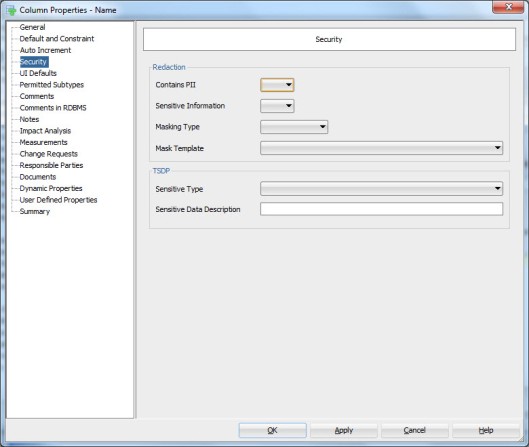
In this tab you can design two main categories: Redaction and TSDP (Transparent Sensitive Data Protection).
In Redaction section you can define whether or not the column holds personally identifiable information (PII) (YES/NO), whether or not it holds sensitive information (YES/NO), the masking type used (FULL, NO, PARTIAL, RANDOM, REGEXP) and which masking template to use.
You can define your own masking templates by selecting Mask Templates Administration from Tools Menu:

After defining them they will be available in the list. Note that they must be of the same datatype as the column itself and of the same masking type selected to be seen on the list.
In TSDP section you can define the Sensitive Type used and type in the Sensitive Data Description.
You can define new sensitive types by right-clicking the Sensitive Types in Browser and selecting New Sensitive Type.

And now back to the Column Properties and the Security Properties. In TSDP Section we can select a Sensitive Type created as a sensitive type for that column, as well as Masking Type and Mask Template:
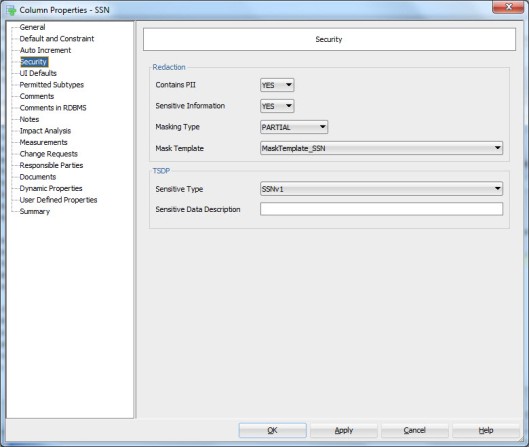
You can also define sensitive type for a Domain:

You can define new TSDP policies by right-clicking the TSDP Policies in the Browser and selecting New TSDP Policy:

They can include Sub Policies:

with Mask Types and Mask Templates etc.
You can also attach a Sensitive Type to the TSDP Policy:

After designing the sensitive data you might want to see a report of it.
The best way to do that is Search and Advanced Mode:

Select Contains sensitive information Property and true.

Now you can see all the columns that have been defined to hold sensitive data.
Press Report and select the format type preferred etc.
And here we are…

